In the event you are unable to remotely connect to your server, you may utilize the VNC feature. The Virtual Network Connection allows for you to connect to your server via web browser.
Select VNC from the main cloud server control page.
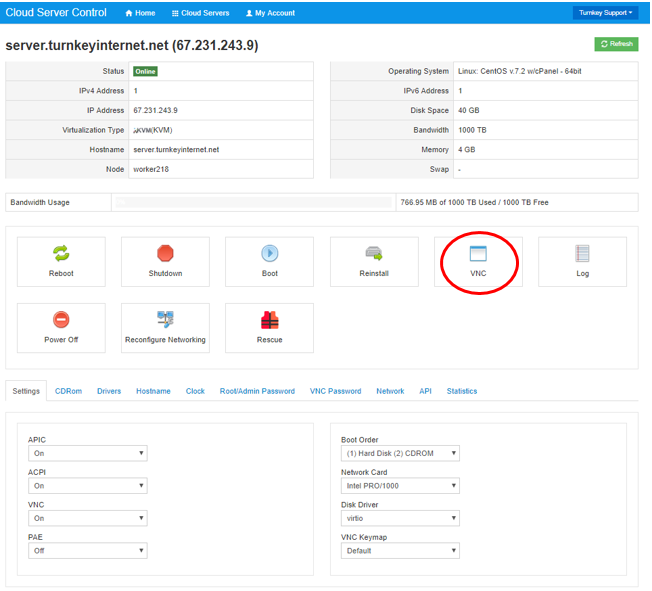
The following screen will appear. You will find your your access address, port number, and password.You will select HTML5 VNC CLIENT SSL:
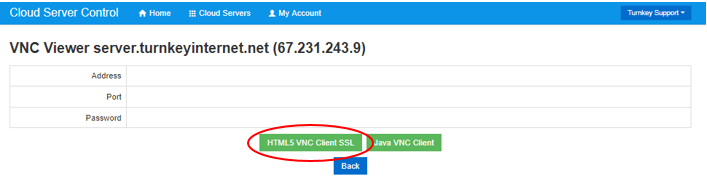
Depending on your operating system, an additional window will appear with the login screen for your server.
The below example is of a server with the Linux based operating system CentOS 7.
Please keep in mind that the VNC feature does no allow for copy and paste. You will need to manually type everything within the window.
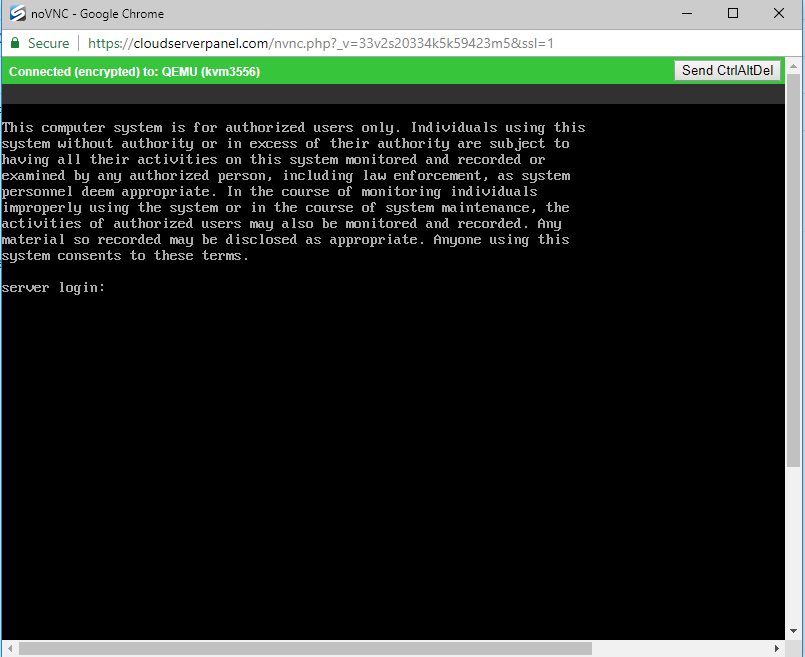
Servers with a Windows operating system will require a click of the Send CtrlAltDel button in order to present the login screen.
